| Moving around |
|
Moving around the ME universe can be done in several ways. The most common way is moving in the current sector screen. 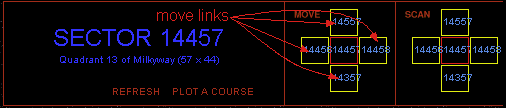
Here you just press the buttons the arrows are pointing to in the above picture, and you move to the sector that the link points to (in the picture above, you would be in sector 14457, and could move to sectors 14357, 14456, 14458 and 14557). Moving via the local map usually takes longer, as the map needs to load, but it reveals more information about the path you can take and the static objects present in the vicinity, such as planets, forces, imperial protection etc. 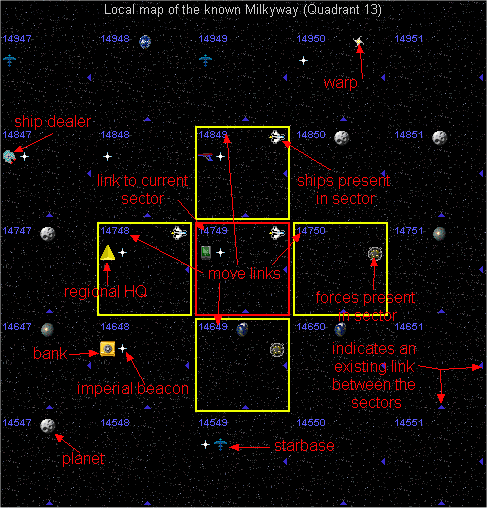
To move in the local map, you must click on the sector number of the desired destination. The sectors you can move into have a yellow border. To visit a location, such as a planet or the Tech Shop, you must be in the sector where it is located, then click on its icon in the map. Third way of moving is with the aid of the Jump Drive. As with normal movement, there are advantages and disadvantages of this method - the main advantage is that you can jump to anywhere in the galaxy for merely 20 turns. The disadvantage is that you can enter a minefield by jumping, or usually, by misjumping. The mines in the sector have an interdiction field, that prevents the jump drive from working. When the mines have been cleared, ships can jump. For further information about the jump drive, see the technology list. Upon jumping, the display turns to local map. To use jump drive, use the technology screen, then enter the destination number, and press jump. Plot course screen The plot course function allows you to quickly plot a direct course to the desired sector. Note that while as far as turns are concerned it is efficient, direct course might not always be the safest route. If you know a sector that is often patrolled by your enemy, you should avoid it. 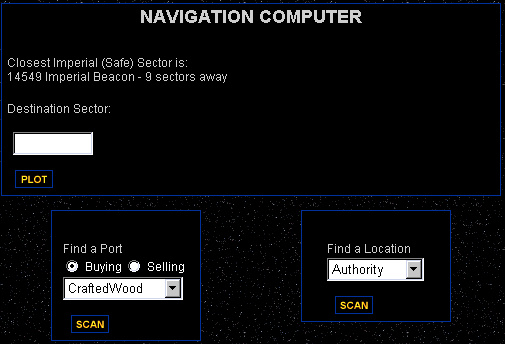
To plot a course, open the screen via the NAV menu bar, then write the destination in the field Destination Sector and press Plot. The route to your destination will be displayed. When you press Follow, you will move into the first sector of the route and the view will be changed to the current sector screen. To continue to the next sector of the route, press Follow Course shown in the picture below: 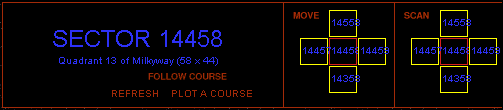
Port finder 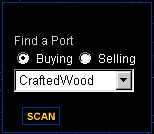
The port fnder searches for a port buying or selling the dsired good within a radius of 50 sectors. It displays the location of the port, supply/demand level of the good and its local market value. Location finder 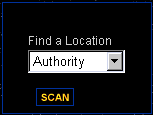
Similar to the port finder, only it searches for sectors with imperial protection (Authority), banks, governments, ship, technology and weapons dealers, and starbases. Note that all movement uses turns, sector by sector movement turns usage is determined by the speed of your vessel, jump drives always use 20 turns per jump, galaxy jump drives use 10. |